Use this step-by-step guide to manage your LinkedIn notifications.
 You can turn off or mute notifications for pages or profiles you no longer have access to or don’t want to receive notifications from. To mute these notifications from your LinkedIn account, follow these short steps from a computer:
You can turn off or mute notifications for pages or profiles you no longer have access to or don’t want to receive notifications from. To mute these notifications from your LinkedIn account, follow these short steps from a computer:
Audio: Listen to this article.

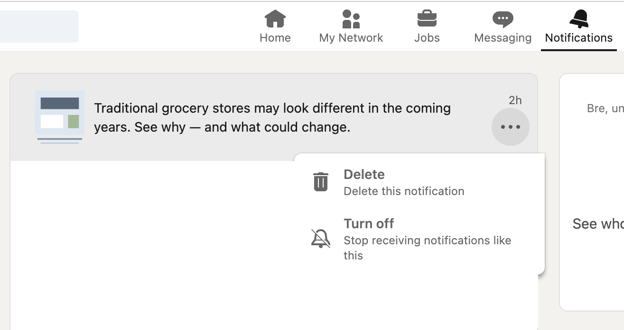

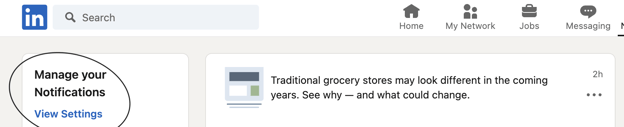
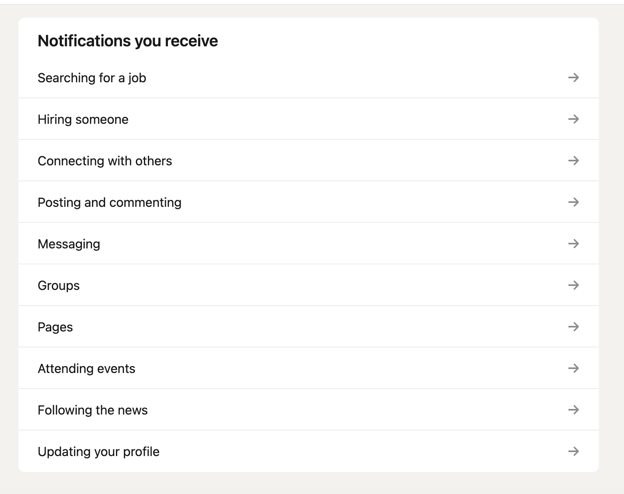
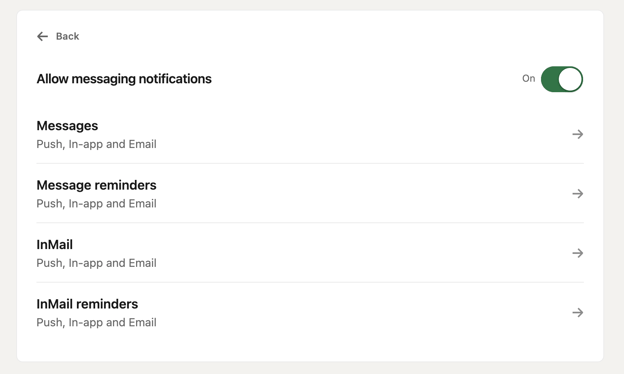
Now you know how to manage your LinkedIn notifications! If you want to learn more about best social media practices, download our “Social Media Management Guide.”
Photo by Airam Dato-on
Topics: shared media, social media
© 2002 - Axia Public Relations
Comment on This Article