Learn what a Facebook pixel is and how you can implement it for your company
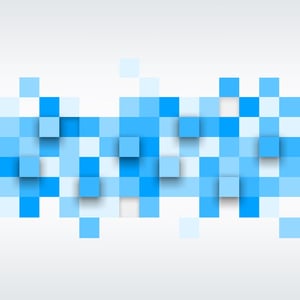
If you use Facebook ads for your clients, Facebook pixel is a helpful tool. Facebook pixel is code for your website that helps you track conversions, remarket, create audiences and run more effective ads. Fine-tuning your customers’ target markets just got so much easier.
What is Facebook pixel?
Facebook pixel is an analytics tool that allows you to measure the performance of your advertising by understanding the actions people take on your website. Each time someone lands on your website via a Facebook ad and performs an action, such as making a purchase, Facebook pixel reports the action. This way you can track the actions people take and create custom audiences, and Facebook learns which people are more likely to take certain actions, thereby increasing your conversions.
How to implement Facebook pixel
Step 1: Create your pixel.
- Go to your Facebook Ads Manager, and click the menu in the top left corner.
- Click All Tools >, then Measure and Report and finally, Pixels.
- Click Create a pixel.
- Name your pixel, accept the terms and click Next. (A tip from Hootsuite: “When choosing the pixel’s name, keep in mind that you only get one pixel for each ad account, so the name should represent your business, rather than a specific campaign.”)
Step 2: Add the pixel code to your website.
- Using the copy-and-paste method, click Copy and Paste the Code.
- Copy and paste the code into the header code of your website (after the <head> tag and before the </head> tag). You need to paste it into every single page or into your template, if you’re using one.
- Click Next, and copy the event code based on the actions you want to track on your website.
- Paste the event code in the appropriate location on your webpage based on the action you want to track. It should go just below the </head> tag for a new page that opens as a result of the tracked action (like a thank-you page). Or, you can attach the code to specific HTML elements like buttons that trigger actions within a page. When you’re done, click Next.
- Confirm your Facebook pixel is working. Visit the page where you installed the Facebook pixel. If the extension finds the pixel, the </> icon will turn blue, and a popup will indicate how many pixels are on the page. The popup will also tell you if your pixel is working properly. If not, it will provide error information so you can make corrections.
Growing your Facebook following is challenging, especially when Facebook continues to make updates and implement new tools. As industry experts, Axia Public Relations can manage your social media profiles and efficiently engage your target audiences, creating opportunities for conversations to happen between you and your customers. We can help your organization reach your target audience through Facebook and other platforms. Download Axia’s complimentary Essential Social Media Management Guide today to find more tips to help you succeed on social media.
 Becca McClure is a passionate public relations professional who works on various client social media accounts and public relations campaigns. Clients love her infectious positive attitude and her strong work ethic. Becca joined the Axia Public Relations team in February 2016. Learn more about Becca McClure. Connect with Axia on Twitter @axiapr or tell us what you think in the comments below.
Becca McClure is a passionate public relations professional who works on various client social media accounts and public relations campaigns. Clients love her infectious positive attitude and her strong work ethic. Becca joined the Axia Public Relations team in February 2016. Learn more about Becca McClure. Connect with Axia on Twitter @axiapr or tell us what you think in the comments below.
Featured image credit: 123rf.com
Topics: shared media

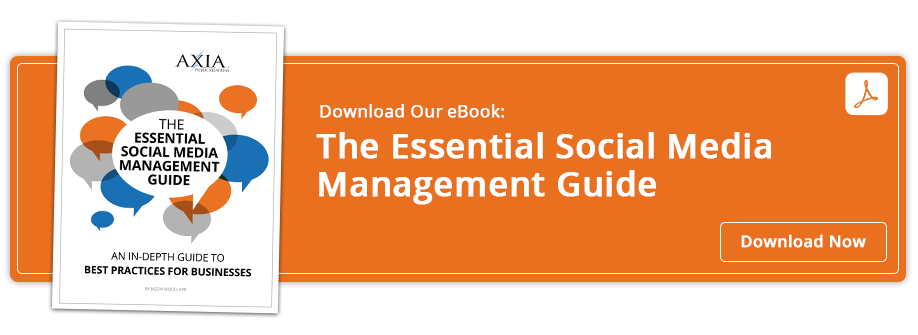
Comment on This Article