The quick, step-by-step guide to adding administrators to your company's Instagram page
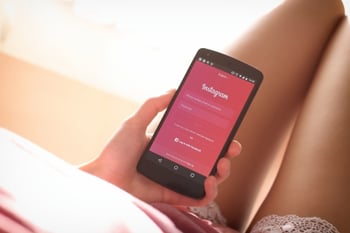 Instagram is one of the most popular social media platforms out there. Because of Instagram’s reach, it’s wise to promote your company on it. To use it efficiently, you’ll need to give your content managers access to your account. Content managers might be your internal employees or perhaps your social media agency. And how do you do this without sharing your login information with your social media helpers? Follow along to see how you can add different page roles to your Instagram account.
Instagram is one of the most popular social media platforms out there. Because of Instagram’s reach, it’s wise to promote your company on it. To use it efficiently, you’ll need to give your content managers access to your account. Content managers might be your internal employees or perhaps your social media agency. And how do you do this without sharing your login information with your social media helpers? Follow along to see how you can add different page roles to your Instagram account.
Audio: Listen to this article.
A company might simply share their login information with the individuals they want to manage the account and its content, but this raises issues with security and ownership if the company and the account managers ever part ways. However, you can’t assign page roles in Instagram directly. So, we recommend you use a Facebook Business Manager account to do that (shown below).
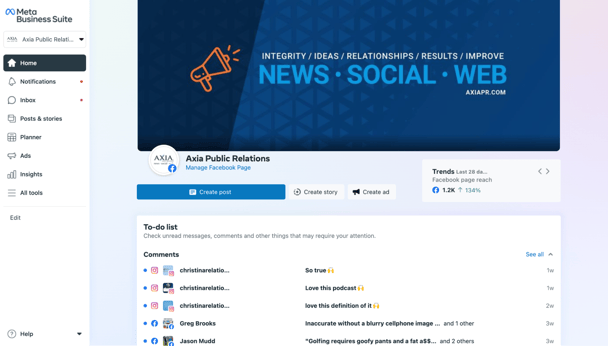
Facebook Business Manager is different from Facebook Ads Manager. With the business manager, you can manage multiple accounts and campaigns, while the ads manager is just for managing ads.
Setting up an account initially can seem annoying and unimportant, but it is worthwhile in the long run. A Facebook Business Manager account can put everything in one place to make adding users and managing content easier. You will need a Facebook account to create a business manager account and login. The company and the social media content manager both need to have a Business Manager account.
Once you create your Business Manager account, linking your Instagram account is simple and can be done two ways. One way is by going to the bottom left of your screen with the menu grid, also known as a waffle menu.
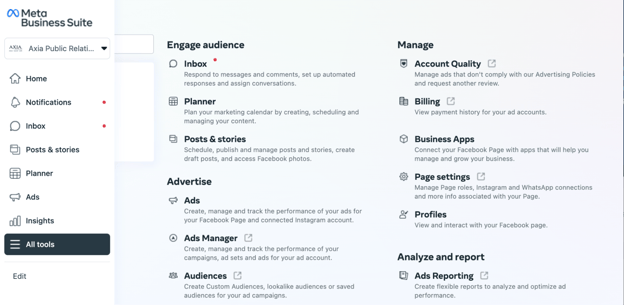
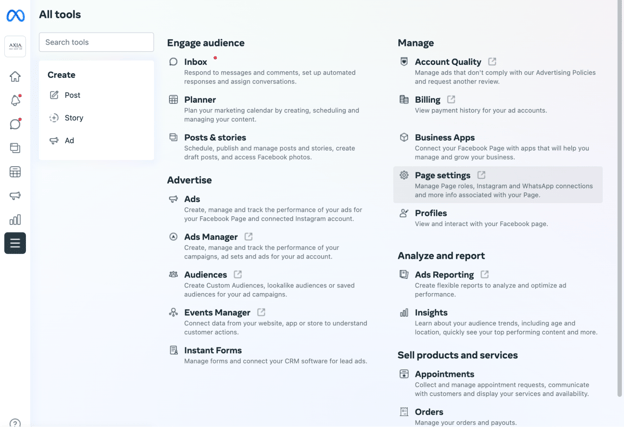
Click the menu grid and navigate to “Page settings.” Then scroll down the left menu to “Instagram.”
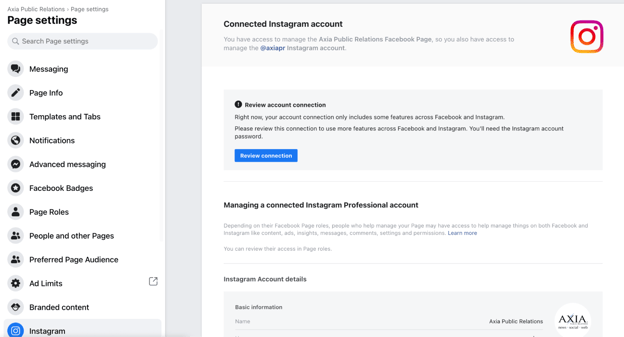
Click on “Instagram,” and from there you can review the connection between your Facebook and Instagram accounts and set up the connection if needed. In the above screenshot, we would press “Review connection” to accomplish this.
When logging in, you need your company’s account information. Some companies wisely may not want to share these private logins for security access or any other reason, so there is another way to gain admin access through Business Manager.
With this method, go to “Page settings” – like you did before – but this time, click on “Page roles,” instead of “Instagram.”
Here you can assign Facebook page roles to your content managers. The Instagram page roles happen to be the same as the Facebook page roles.
While Instagram’s admin sharing process is a bit more complex than other social media platforms’ admin sharing processes, your company can still do it easily and securely. For more information on social media, download our e-book “The Essential Social Media Guide.”
Photo by Tofros.com
Topics: online public relations, shared media, social media

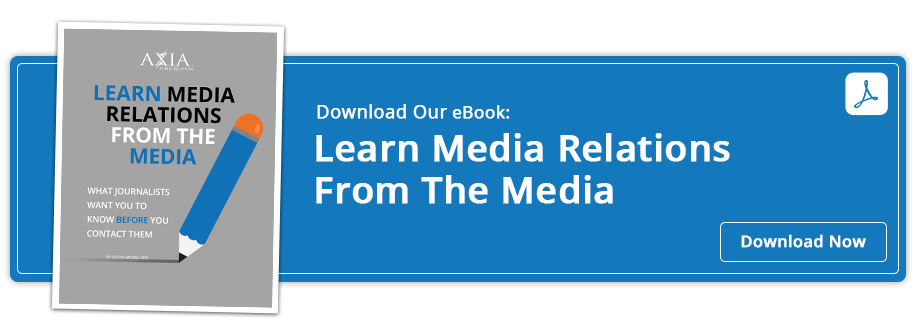
Comment on This Article